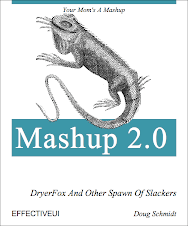This post updates a couple of earlier posts about
DryerFox in particular and how to
deploy AIR apps with a seamless install from your web page.
Click on the "Install Now" button in the sidebar to get the latest DryerFox executable, or click here for the source.
Updating from AIR Beta 1 to AIR Beta 2
This step was pretty straight forward. The
foo-app.xml schema has changed (again!) in FB3B2, so the simplest thing to do (and the sequence recommended in the release notes) was:
- Create a new AIR project
- Cut-n-paste the few project descriptors and icon paths from the old project to the new project. The same information exists in both projects, but the location of each XML node has changed.
So far, each public beta of AIR has changed the app.xml schema, so this seems to be an
area of churn. Not a biggie though. It took about 3 minutes to do this.
Once DryerFox was compiling in FB3B2, I found that the
stage.window property was renamed to
stage.nativeWindow, so I have to update the startMove(), minimize(), and close() handlers. That took another 5 minutes, and then DryerFox was up and running again.
Adding UpdateManager
This was quite straightfoward. Kudos to Rich at the EverythingFlex blog for
posting this useful class.
- I copied the com.everythingflex.air.managers.UpdateManager.as class to my project.
- I created a version.xml that matched the new version in -app.xml
- Added the following two lines to the onAppInit() method:
import com.everythingflex.air.managers.UpdateManager;
var um:UpdateManager = new UpdateManager("http://www.dryerfox.com/blog/DryerFox/version.xml");
Seamless Installation update (imageurl is gone!)
I followed the instructions in the
AIR release notes, and updated my install badge to the latest version bundled in the SDK. This folder can be found at "
installRoot/Adobe Flex Builder 3/sdks/3.0.0/samples/badge".

In doing so I found that the new badge.fla no longer attempts to frame a supplied image with the button. I quite liked the embedded, so I just updated my older badge flash project
from here, simply replacing older install.as with the newer, more robust version included in FB3B2.
Feel free to steal my backwards-compatible
badge.swf if you want something you can just drop in as a replacement. Also note that Adobe now recommends setting Flash 8 as the minimum flash version. Since Flash 9 has well over 90% market penetration, that's a pretty reasonable setting.
SWFObject 2.0
Geoff Stearns and Bobby van der Sluis have been busy improving their individual SWF-hosting efforts into a combined project, just released on
Google code. I've updated my "Install Now" button to use the SWFObject 2.0 script, and it seems to be working well. There is a syntax change from the previous use case, but it is still pretty simple to use.
Here's the new syntax:
<script type="text/javascript" src="swfobject.js"/>
<div id="dryerfox_flashcontent">
Whoa. You need to install <a href="http://www.adobe.com/go/flashplayer">Adobe Flash Player</a>.
</div>
<script type="text/javascript">
var flashvars = {
appname: "DryerFox",
appurl: "DryerFox.air",
imageurl: "dryerfox_badge.jpg",
airversion: "1.0.M5",
buttoncolor: "008811",
messagecolor: "000000"
};
swfobject.embedSWF( "badge.swf", "dryerfox_flashcontent", "217", "180", "8", "expressInstall.swf", flashvars );
</script>
The first two sections are unchanged. Include the swfobject.js script in a
<script> tag, and your app's alternate content in a
<div> tag. Then use a
swfobject.embedSWF() method call to replace the alternate content with your SWF and viola!
DryerFox demoed at Best Buy!
Thanks for reading this far. I just thought I'd send a shout out to the techs at Best Buy (is that still Geek Squad?) for leaving their Vista demo systems wide open. On the weekend I was able to install DryerFox on a sweet HP 19" touchscreen system, and associate DryerFox with the .HTML file extension. Who sets up demo accounts with admin privileges?
Oh well, it was fun to drag the dryer around with my finger.